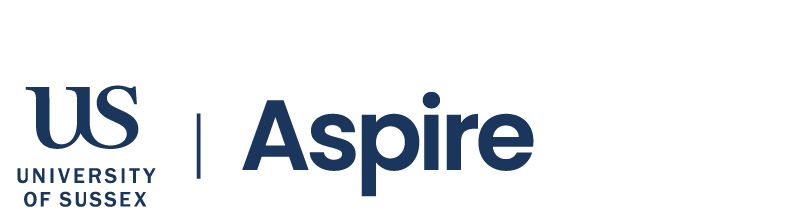Frequently Asked Questions
Accessing your Funds.
Click the login button on the top right of your screen, university student email and aspire password.
Enter your email address and click on reset password and follow the steps as instructed.
Withdrawing cash from the Sussex Aspire portal.
If your award allows for cash withdrawal you will see how much you can withdraw once logged into your account. Once logged in click the 'withdraw funds' button on the home page. You can request the value of cash you want to withdraw and confirm that your contact details are correct. This is needed for 2 factor authentication later in the process. Once you have completed your request to withdraw your cash you will receive an email with a reference number, please keep this safe as this is needed later in the process.
The maximum limit is the withdrawal balance, this is shown on your screen. The minimum value is £20, or if the balance is below £20 then the full value under £20 can be withdrawn.
The funds usually transfer instantly but could take up to 2 hours. Please note that if you chose to enter your sort code and account number manually, this cannot be rectified if you enter the wrong details, and the funds are sent to the wrong account.
Please email ku/oc/eripsa-xessus//ofni/tneduts from your university email account with the correct details. Once your details have been updated you will receive confirmation by email.
Once you have confirmed your withdrawal request your transaction reference number will be displayed on screen. You will also automatically receive an email from ku/oc/eripsa-xessus//ofni/tneduts with the transaction reference number. You can also find your transaction reference by clicking 'Your Account' and then clicking 'Account Statement'.
If you are expecting but have not yet received your Payit email - please login and under 'Your Account' go to 'Account Statement' - where you will see your last 10 transactions. For funds which have not been claimed - follow the link 'Click here to claim your funds' to start the Payit journey and get the money paid directly into your bank account. This link will display approximately 5 mins after you have requested your funds.
Please email student.info@sussex-aspire.co.uk from your university email account. Please note that Sussex Aspire can take no liability for incorrectly entered bank account details.
Most banks are available on Payit, if available you can use your online banking for secure payment into your bank account. However, if you cannot find your bank in your drop-down list, simply enter your bank account number and sort-code instead of logging into your online banking account.
Please check that your award allows for cash withdrawal as some bursaries are restricted to only allow spend via the Sussex Aspire Online Store. This can be found in the Withdraw Cash Menu > Cash out balance available, please note this may be different to your overall balance, which considers cash funding and funding restricted to spend on the online store. If your award allows for cash withdrawal and you are still needing help, please contact: student.info@sussex-aspire.co.uk from your university email account.
Aspire is a safe and secure system. It does not require you to enter or store bank details. The only data Sussex Aspire will hold is your Student ID, name and course you are on, in line with the university Data Protection Policy. A helpful video is available here to support you with the withdrawal process and questions you may have.
Eligibility
To check your eligibility for financial support such as hardship or welfare loans please visit: Financial support : University of Sussex
No, unless you receive a loan, you do not have to pay your award back.
Your Sussex Aspire account will be closed once you have graduated so you should use any unspent funds before you leave the University at the end of your degree.
For student support funds and hardship funds these expire on the 31st July 2024. Welfare loans have no expiry date.
Please see below links to the University of Sussex support services:
- University of Sussex Student Hub - Student Hub: University of Sussex
- Financial Support at Sussex - Financial support: University of Sussex
- Money Advice - Money advice: University of Sussex